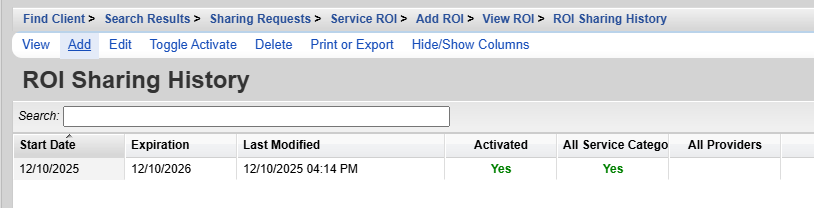944
944
Client by Client Sharing allows Providers to select specific clients active in both providers to have shared records displayed. Once Client By Client Sharing is enabled for a provider under Provider Setup sharing requests appear in the client record for the data type shared between those providers.
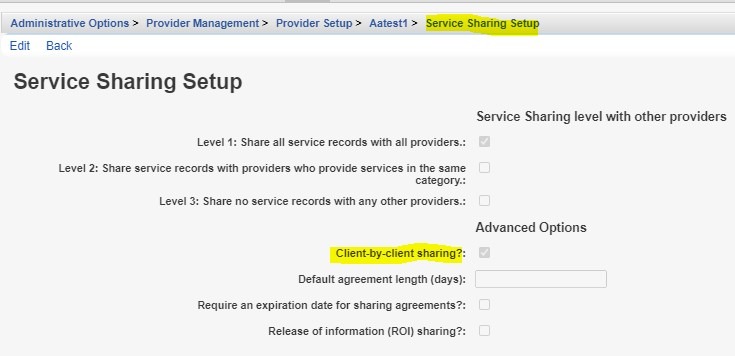
Level 1: Share all service records with all providers - This enables sharing across providers so that either Provider by Provider Sharing can be set up or Client by Client Sharing can be configured.
Level 2: Share records with providers who provide services in the same category - In this case, sharing can only be established if the providers deliver the same categories of services. Example if two providers both deliver Outpatient Ambulatory services, If they have Outpatient Ambulatory Health Services active in their contracts and clients received services from those contracts, then they can share data.
Level 3: Share no service records with any other providers - This disables data sharing for the selected data type.
Client-by-client sharing? - If this is checked, Provider by Provider Sharing still needs to be configured, however additional steps need to be taken to send sharing requests from one provider to another for each individual client and those requests have to be accepted before shared data appears in the client record.
Require an expiration date for sharing agreements? - This sets a requirement in the client level data sharing settings to set an expiration date for the sharing agreement. Once that date passes, the client’s shared records disappear from the other provider, unless the sharing request is recent and agreed to with a new expiration date.
Release of information (ROI) sharing? - This sets a requirement to upload a ROI document showing the client has agreed to allow their date to be shared.
Once Client by Client Sharing has been enabled, by checking Level 1 or Level 2 sharing, checking Client-by_client sharing, and configuring Provider by Provider Sharing, users can now send a request to the provider(s) they selected to share data to under Provider by Provider Sharing for the client to share their record. Once the request is sent, the other provider can go to the client record to agree to send the shared data.
To send a sharing request to another provider for a client, follow these instructions:
- Log into the provider that is making the sharing request.
- Open the client record for the shared client.
- Click Sharing Requests.
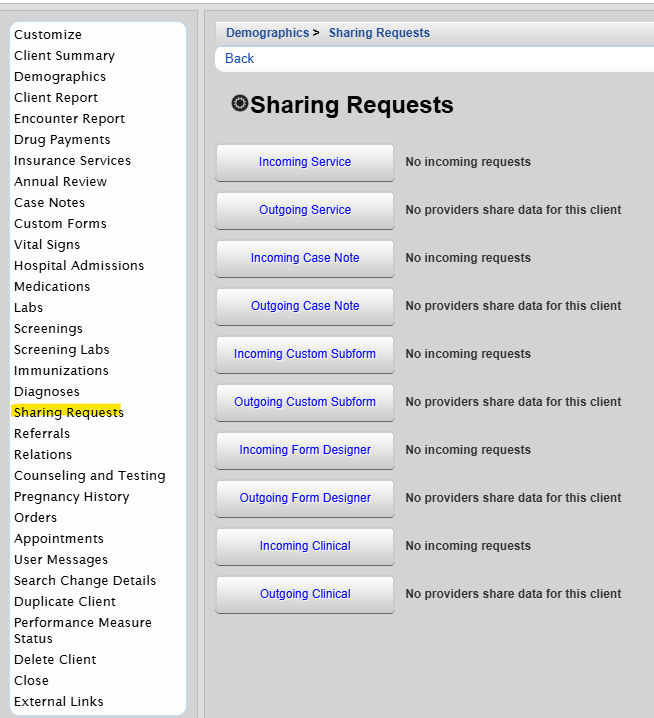
- Click Outgoing Service
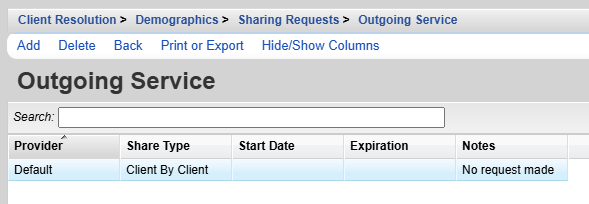
- Click the row for the provider to send a request
- Click Add.
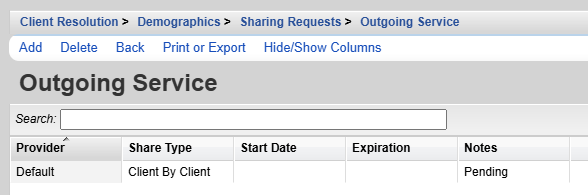
Now the sharing request is pending for the other provider to complete the agreement.
- Go to that provider to complete the agreement in the client record.
- In the client record of the other provider click Sharing Requests
- Click Incoming Service.
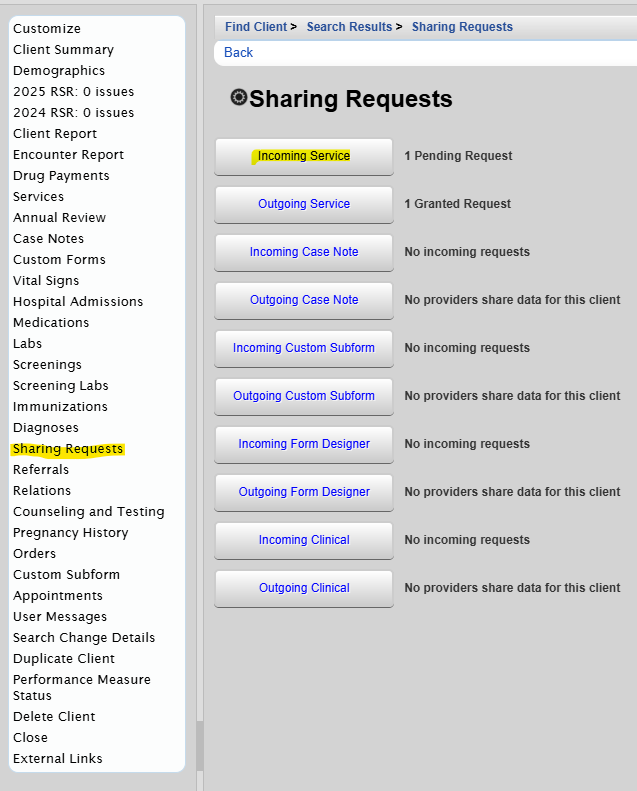
- Click on the pending request from that provider
- Click Edit.
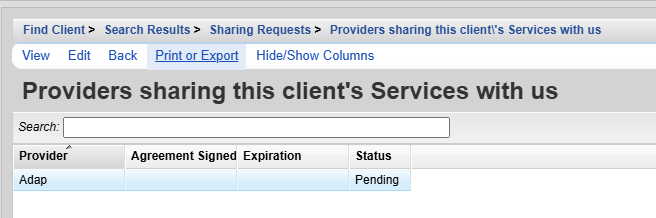
- Complete the signed and expiration dates
- Click Save.
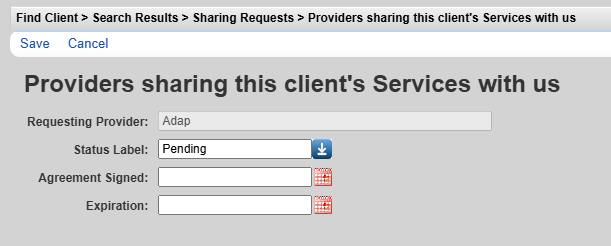
- Select the Status Label (In this case, Granted is selected).
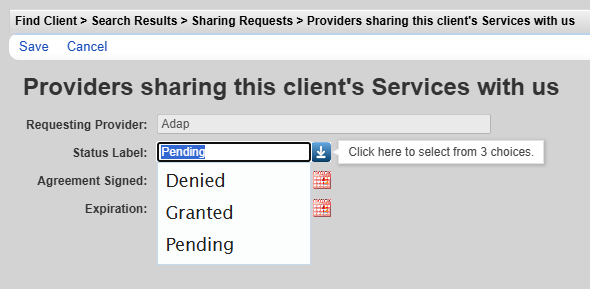
At this point, data sharing for this client, for services, has been agreed to.
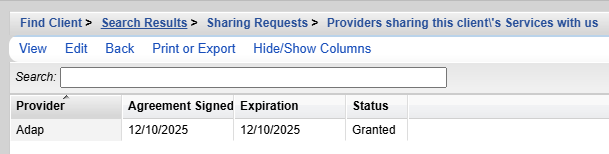
The sharing request should be set for some time in the future. The Client by Client Sharing settings includes a setting to for a number of days in the future, which is the Default Agreement Length Days.
If ROI Sharing is checked, these settings are overridden for a preference of uploading a signed ROI agreement.
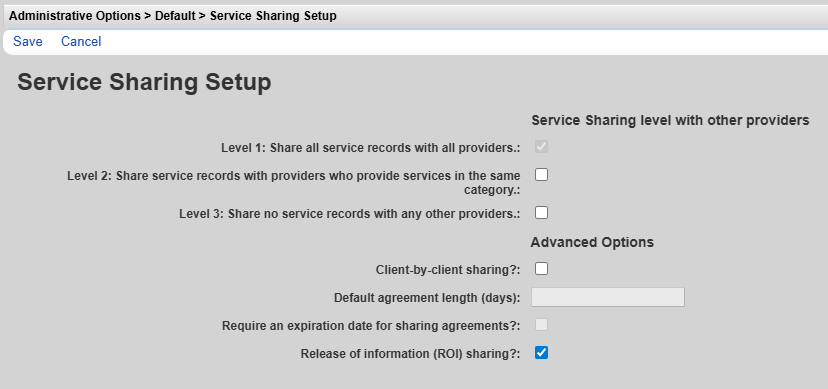
Once enabled, the Incoming Service button changes to Service ROI and there is a message that there are 0 active ROIs.
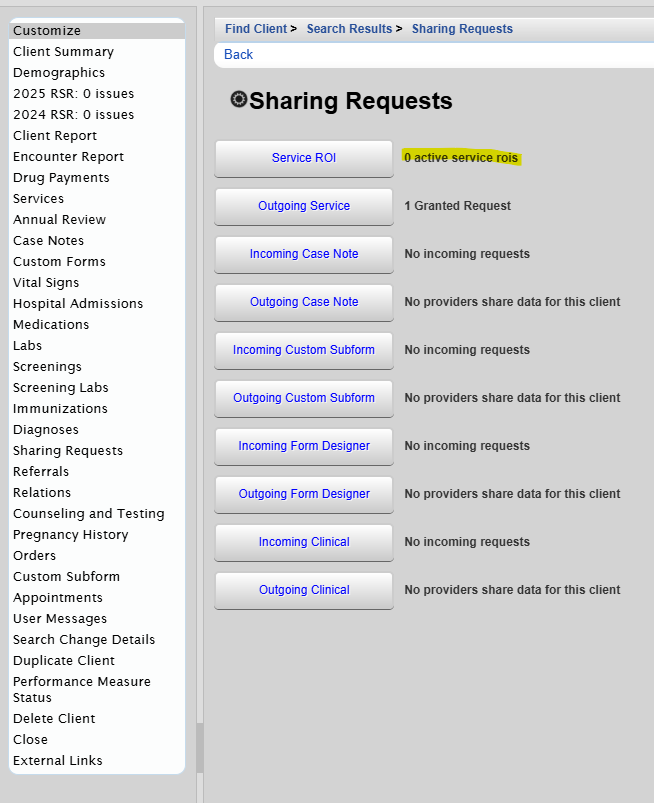
To active a ROI for sharing service for this client, follow these instructions:
- Click Service ROI.
- Click Add
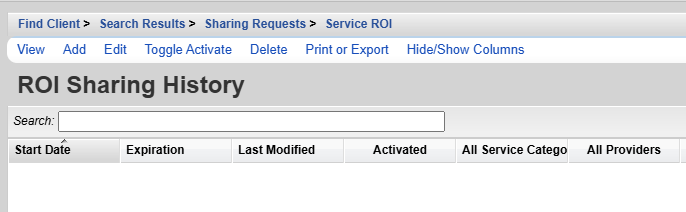
- Complete the ROI form
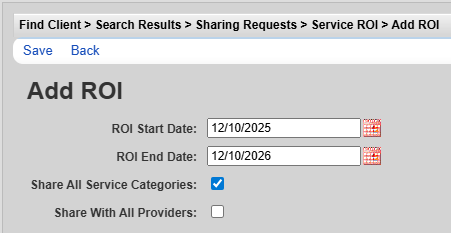
- Click Save.
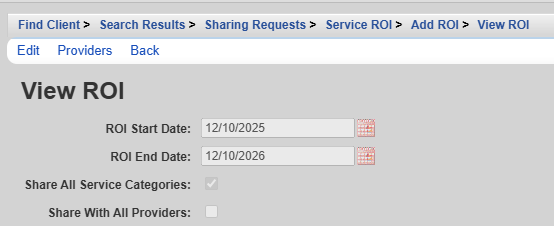
- Either check Share With All Provider or click Provider to select which providers the ROI is shared with.
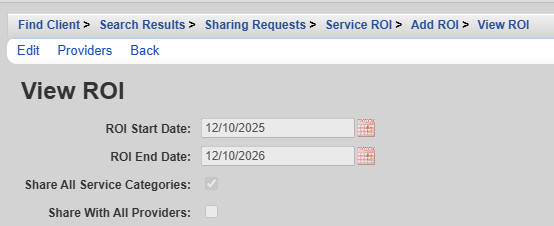
- If Provider is clicked, check each provider the ROI should be shared with
- Click Save.
At this point the ROI has been activate and sent to the selected provider.