 1065
1065
When this feature is enabled, the checks in the RSR Validation Report are calculated in each client record for the current and prior RSR reporting years.![]()
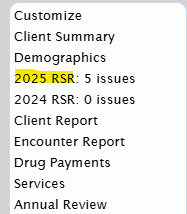
Clicking the link for the current year pulls up a screen that lists the client’s current RSR issues.
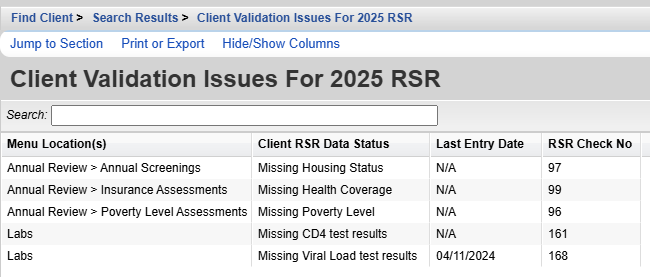
In this case, the client is missing a poverty level assessment record. Once that record is added under Poverty Level Assessments in Annual Review, the number of issues decreases in the list.
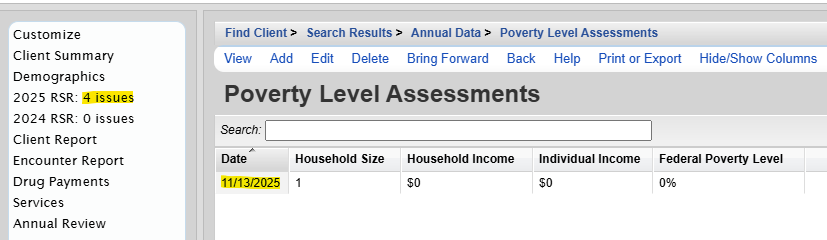
The RSR Client Validation provides continuous monitoring of potential RSR issues that may arise. For a client with only Medical Case Management services during the year, that client may have fewer issues listed.

If that same client receives an Outpatient Ambulatory Health Service later in the year, the RSR Client Validation check lists required data elements for the RSR as issues that need to be resolved.![]()
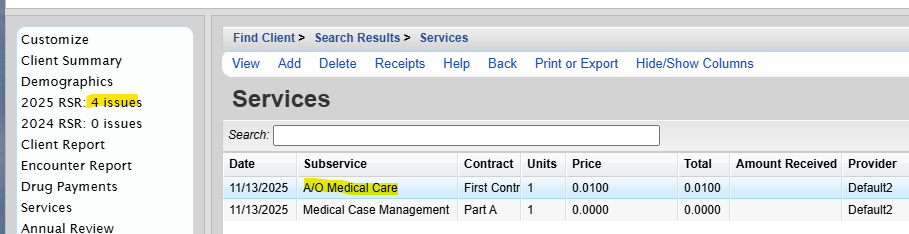
Throughout the year, this can help keep track of required data elements, which are based on the service categories of services provided.
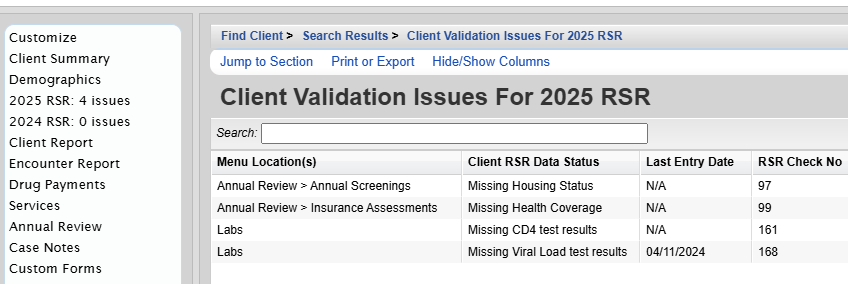
Information about each validation check is located under Client RSR Data Status. The location of the RSR client-level data elements to resolve each issue is listed under Menu Locations(s). This tells users where to make corrections for those RSR client level fields.
Note: The RSR Client Validation checks in the client record are enabled in CAREWare by default. They can be disabled by editing the Common Storage Value ShowRSRClientValidationReport in Central Administration.
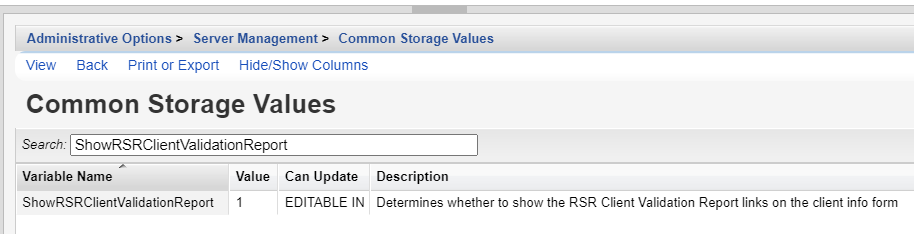
![]()





