 3780
3780
Downloading CAREWare medication files
Medications are released frequently by pharmaceutical companies for use by patients. CAREWare allows updates of its medications files through a file download. There are two types of medication files that are uploaded for CAREWare upload: 1) ADAP medications and 2) Medications for medication prescription data entry. This article covers updating medication for prescription data entry.
Retrieve file
Updates to the medication file for CAREWare are periodically uploaded here. The file is typically named Medications Import and the date it was updated is noted.

Select Medications Import by right clicking on the hyperlink and choosing Save link as.
Save the file somewhere you will be able to access it later, such as the computer desktop or downloads folder.
Tip: When saving the file, add the date the file was updated so you will have that for reference. In the above example, I would save the file as medications 2021-08-24.
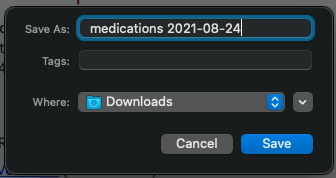
Upload the medications to CAREWare
Next, the medications must be uploaded into CAREWare. This is generally an administrative-level user task. Medications can be uploaded to the Central Administration domain or to a provider domain. Note that some of these steps will need to be repeated for each provider domain. In this example we are doing this task from the Provider domain.
- Go to Administrative Options, Clinical Setup, and select Medication Management.
- Select Medication Definitions File.
- Select Upload New Medication File.
- Select Choose File.
- File the file you saved from the previous section of this article, select it, and choose Save.
- Choose the medications you need to import from the list. You can select them individually and import only some, or you can choose to import all of them.
Pro Tip: For Ryan White programs, the most important medications to have available and selectable in CAREWare are ART medications. If you want to identify only the new ART medications in the file, make an Ingredient Count column show:
Select the Ingredient Count column and hit Save.

Now, you can sort the Ingredient Count column descending by clicking on the column header. This would show medications with ART ingredients at the top. You can then select ONLY those medications to make available to activate in CAREWare. Note: in the example below, there are no ART medications.

These steps make medications available to be activated. Next, we must activate the medications needed.
Activating medications for a provider domain
Now, we will be activating medications we need to use in CAREWare. From the Manage Medications screen, select Medication Setup:

Select each medication you wish to make available to the user, then select Activate:

Note: You can also choose to Activate All. This is advisable ONLY if you have ONLY the medications you need to record in CAREWare available or if your organization truly wants to track ALL medications in CAREWare.
Customizing Medication Names
You may have noticed that the medications are listed by ingredient or component rather than brand name. CAREWare can be configured to use the brand name instead of the ingredients.
First, the provider domain must have Custom Names turned on. This is found in Manage Medications also. In this screen snip, the provider has custom medication names turned on:

Next, open Medication Setup and select the medication you want to have a custom name for and click edit. In the screen snips below, we are adding a custom name for Dovato:



Note: some medications have the same ingredients. In this case, there will be only one entry for the medication. The Custom Name can be configured to reflect both medications. For example, both Descovy and Truvada have the ingredients emtricitabine-tenofovir:

When completed, users in this domain will see the Custom Names of all medications you define:

Note: These steps will activate the medications in the provider you selected ONLY. For CAREWare installations with multiple provider domains, the steps beginning with Activating medications for a provider domain will need to be repeated in each provider domain that needs medications activated.




