 572
572
Contracts in CAREWare define a provider’s funding, budget limits, contract periods, and which services providers deliver to clients. With the Contract Manager feature, CAREWare Administrators activate subservices under HRSA-defined service categories, as well as custom service categories defined by providers. The subservices are entered into client records and used for the RSR, ADR, financial report, EHE Triannual Report, and custom reports.
- Contract Management Permissions
- Contract Elements in CAREWare
- Considerations for CAREWare Contracts
- Setting Up Contracts in CAREWare
- Sample CAREWare Contract
Contract Management Permissions
Access to the Contract Manager feature is established with user-level permissions and can be limited to Central Administration users or provider-level users only. Any changes to contracts should be discussed with grant managers and HRSA project officers when considering how the contract setup may affect the RSR or ADR for a specific reporting period.
Contract Elements in CAREWare
The primary elements of a contract are the:
- Provider
- Contract name
- Start date
- Stop Date
- Funding source(s)
- Grace period
- Centralized option
- Contract items
- Subservices
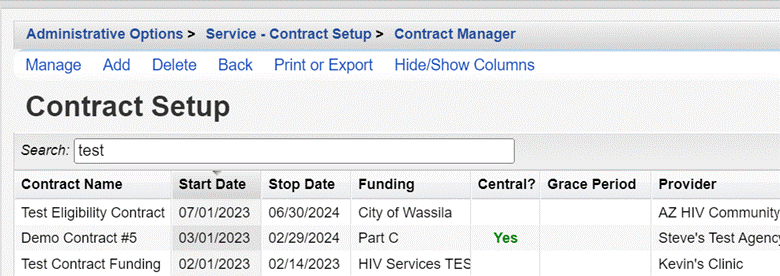
The dates for the contract affect dates of service that can be used in client records, which services appear as options in the service tab, and which service categories and funding are reported for the RSR and ADR. The funding for the contracts can affect which data elements are required for the RSR. It also impacts how funding is tied to service categories. These parameters should be considered prior to creating a contract.
Considerations for CAREWare Contracts
Here are a few things to consider when creating a contract when considering the dates and funding:
- How frequently do service requirements change for providers by grants or funding requirements? Annually, semi-annually, every five years, etc.?
- Does the funding have a time limit, such as a grant period? Is the grant typically renewed each year without changes to funding and services provided? Is the grant open-ended, such as private funding that may be used for client services that need to be tracked in CAREWare?
- Is the provider using CAREWare to track budget limits, spenddowns, or for creating budget reports?
- Who should have access to editing the contracts or deciding the subservices and funding in CAREWare?
- Is the contract typically copied each year without changes?
In answering these questions, users can better understand how the date spans set by the contract may best reflect the services delivered, grant requirements, and management needs for the contract over time. CAREWare has several options to facilitate contract management based on the determined need, such as the option to copy contracts, extend stop dates, define grace periods, deactivate services, or lock the contracts due to fiscal constraints.
Setting Up Contracts in CAREWare
Contracts are set up in Central Administrator or within the relevant provider domain. Contract administrators may opt to define all contracts in Central Administration and limit user access for editing by making the contracts central only.
- Click Administrative Options.
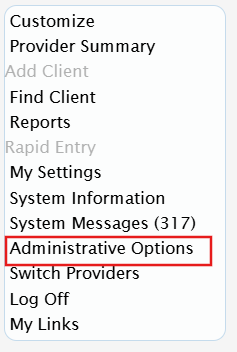
- Click Service/Contract Setup.
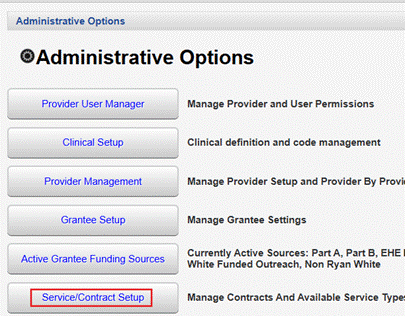
- Click Contract Manager.
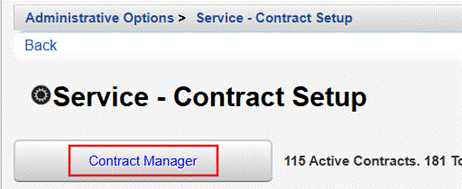
- Click Add.
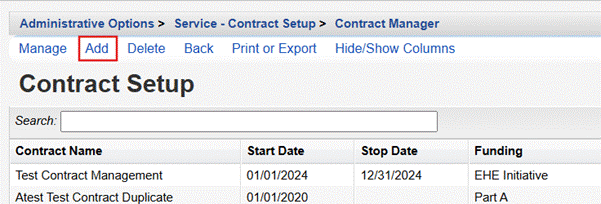
- If the contract is being set up in Central Administration, select the Provider.

- Enter the Contract Name.

- Enter a Start Date.
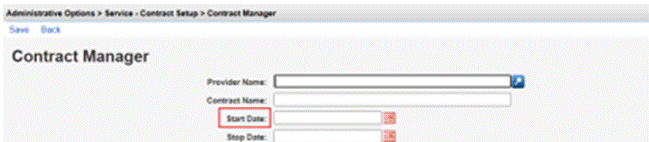
- Enter The Stop Date.
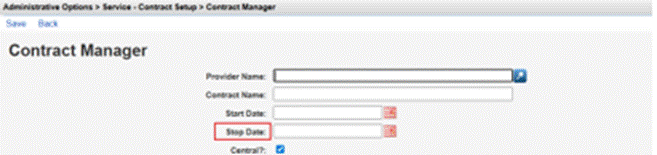
- Check the funding source(s) for the contract.
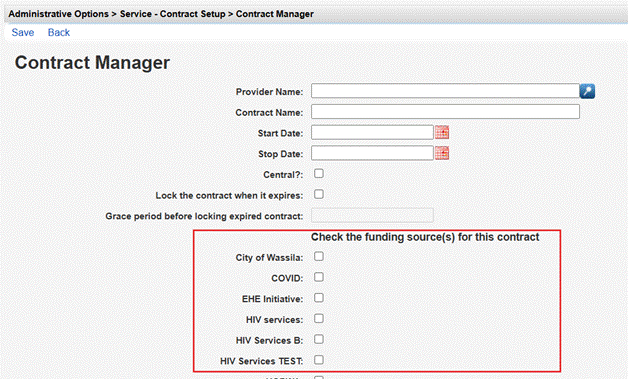
- Configure the optional settings for the contract.
Central? - If this box is checked, the contract can only be modified in Central Administration. If the box is not checked, the contract can be modified in provider domains and by any users who have the necessary permissions. For some organizations, it is best for local clinical staff to manage their own contracts. In some statewide CAREWare systems, staff prefer to assign that work to a grant manager who updates contracts for multiple providers. This setting needs to be considered before the contract is set up and before permissions are established for the user(s) who can edit contracts in CAREWare.
Lock the contract when it expires - This prevents users from entering services after the end date of the contract, even if the dates of services are within the date span of the contract. For example, if a contract has a start date of July 1, 2024 and an end date of June 30, 2025, users cannot enter services after June 30, 2025, even if the date of service is between July 1, 2024, and June 30, 2025. CAREWare displays a message when users attempt to enter services after the end date stating that the service cannot be entered. CAREWare Administrators may want to consider adding a grace period when locaking contracts after the expiration date.
Grace period before locking expired contract - This sets the number of days after the end date of a contract during which users can add services to client records with dates of service within the contract period. The services entered still must have a service date between the start date and end date of the contract.
- Click Save.
Sample CAREWare Contract
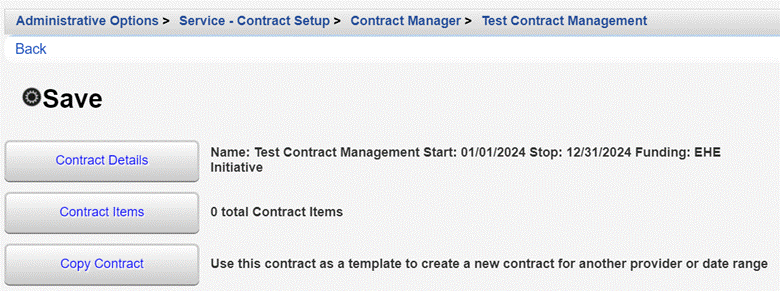
Start Date - In this example, the contract starts with the calendar year, meaning services from this contract begin to appear at the beginning of the year and the date span falls more in line with annual reports like the RSR.
End Date - In this example, the contract ends with the calendar year, meaning services from this contract are available throughout the entire year.
Note: If the contract were to start or stop in the middle of the RSR reporting period, some of the services may not count for the RSR, may not be available in client service lists to enter at different times of the year, and may be included in other financial reports overlapping other reporting periods. The start and end dates are the primary reason users state they are missing services in the service list when entering client service records and why users get errors importing services.
Funding Source - In the example, EHE Initiative is selected as the funding source. For the RSR, that means questions 76 and 77 are required to be answered and are calculated by CAREWare. The funding source selected can impact reports and other functions in a number of ways. RWHAP funding sources trigger service categories to be counted for the RSR across the provider regardless of the funding source selected in other contracts.
Example: The grace period is set to 30. In this example contract, users could continue to enter December 2024 services until 1/30/2025. On the 31st, they would get a message stating the contract is locked. This gives users time to catch up on data entry if they typically enter services for the prior month during the current month.
At this point the contract exists, however it has 0 contract items, which are part of the set up process required for activating services as well as setting budgetary limits.
The next step for managing contracts involves creating the contract items. Contract items are where services are activated for contracts and budgets are set. The contract items can be limited to specific pools of grant funds, organized by service categories, or the settings can be left blank setting up a single contract item as a means of activating services for the contract, leaving other functions of contract items deactivated.
For detailed instructions in creating contract items for contracts, click here.




