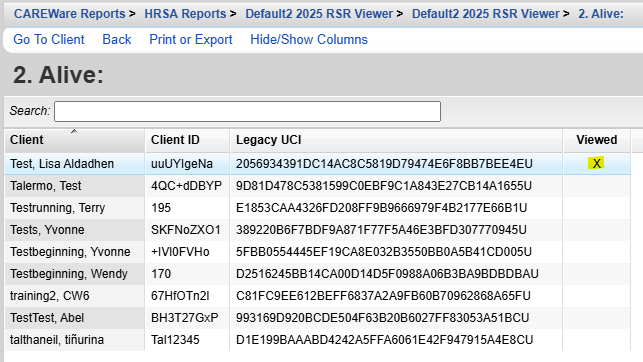1123
1123
The RSR Viewer shows aggregate counts of the clients reported on the RSR. Users can find clients easily and adjust any incorrect clinical data in client records by accessing the client records through the RSR Viewer. The instructions for creating an RSR can be found by clicking here. It also includes calculations for the completeness of the data, including quarterly calculations for services, labs, and linkage to care as well as calculations for racial subgroups.
To view the RSR Clients, follow these instructions:
- Click Reports.
- Click HRSA Reports.
- Click RSR Viewer.
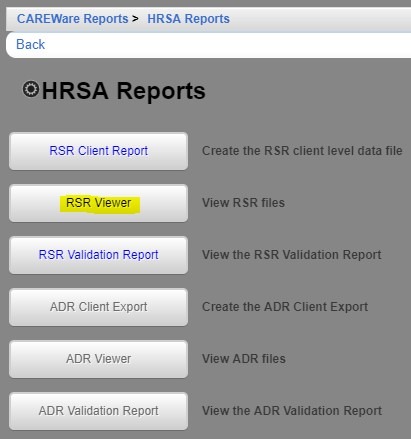
![]()
- Click Choose File.

![]()
- Select the client export file
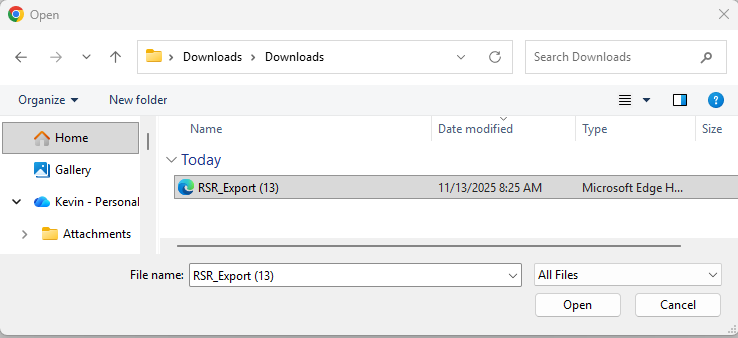
- Click Open.

- Click View RSR File.
The RSR Viewer shows the results of that client export file.

Count – Number of clients for that row. Ex. 2. Viral Status (OAHS/MCM/CM/EHE) with a Count of 9. That means there were 9 clients that had Outpatient Ambulatory Health Services, Medical Case Management Services, Non-Medical Case Management Services, or EHE Initiative Services and were eligible for the RSR.
Percentage – Percentage of the total clients for the question/category. For example, 9 Alive clients is 100% of the total clients for Vital Status. The completeness is 100% as 0 clients are listed under missing or out of range.
Missing – Clients that are required to have a record for that question and are missing a record or missing a record with a date during the reporting period.
Out of Range - Means that a client meets the criteria for the question and has data elements pertaining to the question, however the values for those data elements fail to meet the standards set by HRSA for the question.
The client list for each question or result for a question can be viewed by following these instructions:
- Click a row to highlight it.
- Click View Client List.

Once the client list appears, view any client by following these instructions:
- Click a client to highlight the client.
- Click Go To Client.
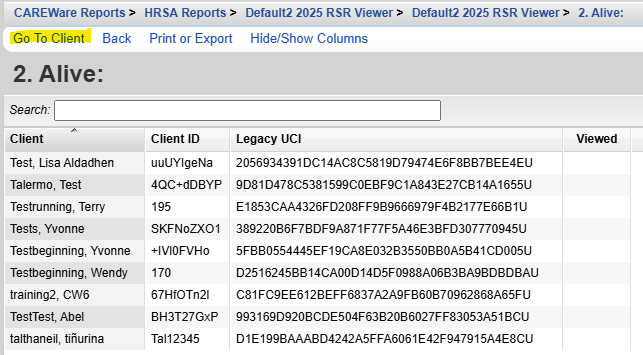
The client’s record opens, showing the data selected on the previous screen, and can be edited to complete the required data.
An X is added under Viewed, marking each record that has been reviewed.