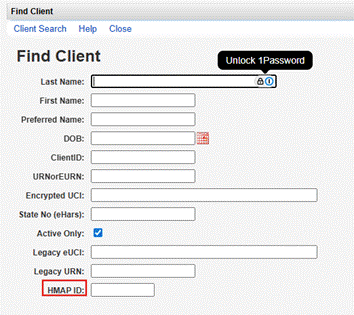2999
2999
To search for clients in CAREWare, follow these instructions:
- Click Find Client.

![]()
- Enter at least one search term.

![]()
- Click Client Search.
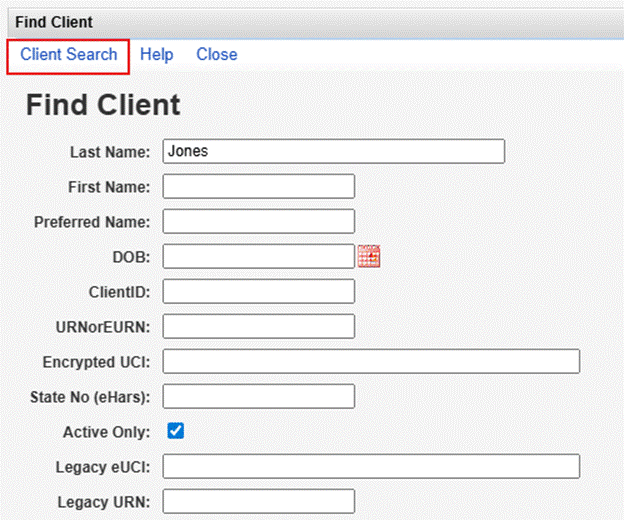
![]()
- Click a client.

- Click View Details.
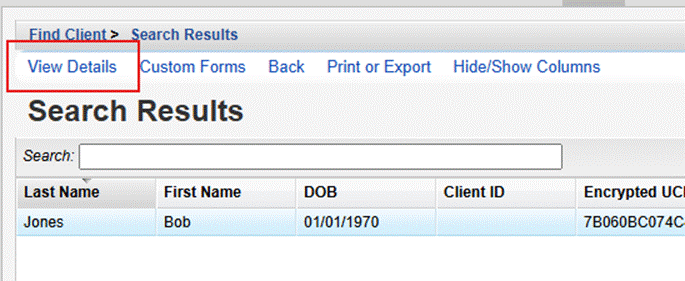
View Details: Open the record for the selected client.
Custom Forms: Quick link to open Custom Forms tab in the selected client record.
Back: Return to the client search screen.
Print or Export: Print or export the list of client results for the search.
Hide/Show Columns: Hide or show columns in the Search Results.
Active Only Setting
By default, search results are limited to active clients only based on enrollment status in the client record. If the search results need to include active and inactive clients, uncheck the box for active only. Active clients are clients without a case closed date. When client records have an enrollment status other than active, they still need to have a case closed date for them to be excluded from Find Client results if Active Only is checked.
The default setting can be adjusted in the Common Storage Settings in Central Administration.
- Log into Central Administration.
- Click Administrative Options.
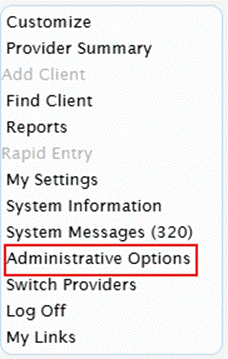
- Click Server Management.
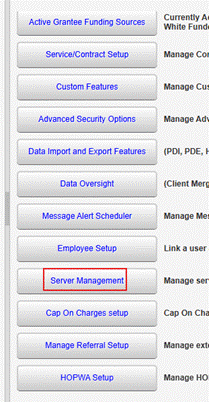
- Click Common Storage Values.

- Type Active in the search field.
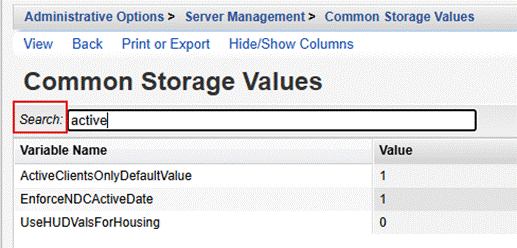
- Click ActiveClientsOnlyDefaultValue.
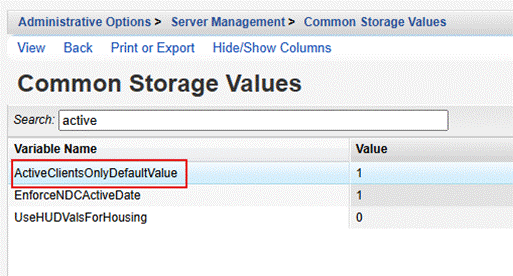
- Click View.
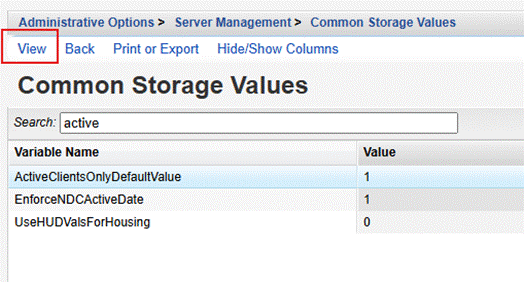
- Click Edit.
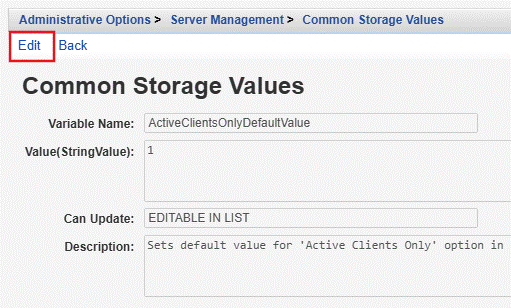
- Change the Value(StringValue) to 0.
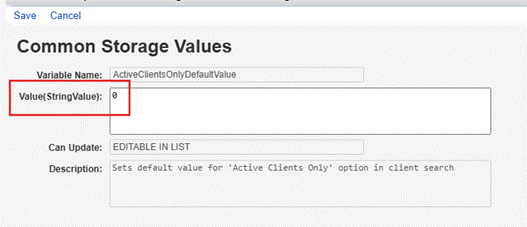
- Click Save.
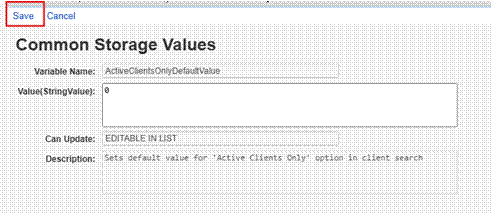
At this point, Active Only is unchecked by default when users click Find Client.
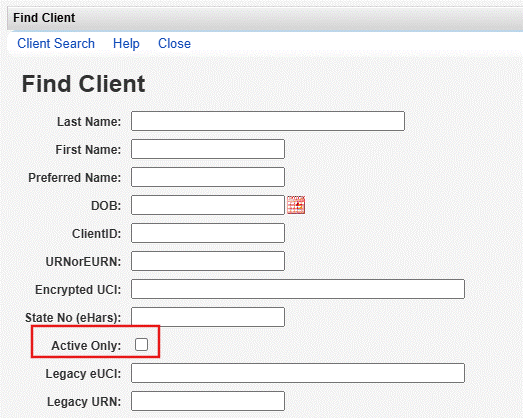
Users will need to check the box to limit the search results to only active clients.![]()
Searching by Custom Fields
Custom fields can be added to the Find Client screen.
- Click Administrative Options.
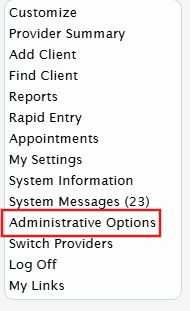
- Click Custom Features.
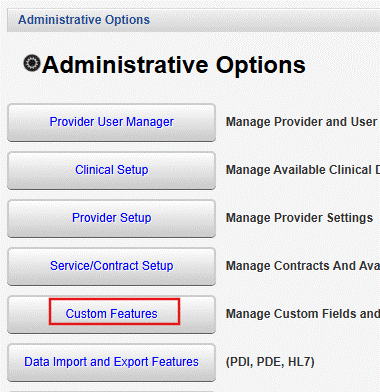
- Click Custom Fields.
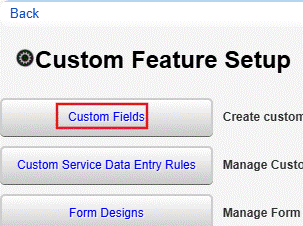
- Click Demographics Tab Custom Field, one of the Custom Tabs, or Central Custom Tab.
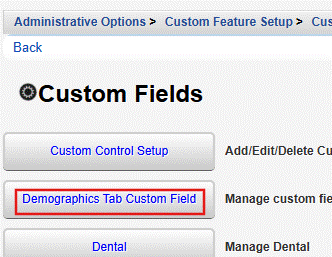
- Click an active custom field to highlight it.

Activate: Activate (i.e., add) the custom field in the selected tab.
Deactivate: Deactivate (i.e., remove) the custom field from the selected tab.
Move Up: Move the custom field up in the list. This also affects the order of the custom fields in the client record.
Move Down: Move the custom field down in the list. This also affects the order of the custom fields in the client record.
Toggle Search: Show or hide the custom field on the Find Client screen.
Toggle Rapid Entry: Show or hide the custom field in the Rapid Entry screen.
Toggle Client Add: Show or hide the custom field in the Add Client screen.
Toggle Duplicate Warning: Turn Duplicate Warning on or off for the custom field.
Back: Return to the Custom Fields menu.
Print or Export: Print or export the list of custom fields for the tab.
Hide/Show Columns: Hide or show columns in the list of custom fields.
- Click Toggle Search.

![]()
The custom field is included as an option in the Find Client screen.