 601
601
Adding a client to CAREWare is the first step for managing demographics, case notes, clinical data, services, and other client-level data. First name, last name, sex at birth, and date of birth are required when adding a client. The Add Client process can also include other fields configured by providers, such as medical record number.
How to Add a Client in CAREWare
1. Log into a provider domain and click Add Client in the left menu.
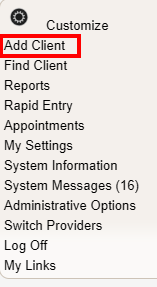
2. Enter the client’s last name, first name middle name (optional), sex at birth, and date of birth. If you do not know the client’s date of birth, enter an estimated date and check the DOB Estimated? box.
3. Click Add.
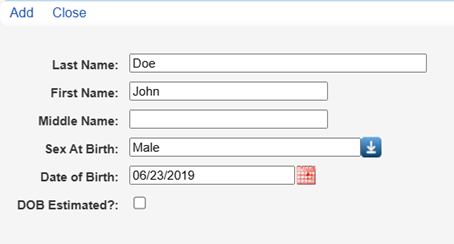
Before adding a new client to a provider domain, CAREWare checks for existing matches in all domains. If matches are found, CAREWare shows a list of the potential matches.
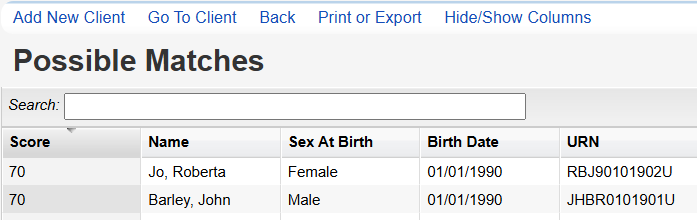
Add New Client: Click Add New Client if the potential match is not the same client as the one being added.
Go To Client: Click Go To Client to review the existing client record to determine if it is the same as the client being added.
Back: Return to the Add Client screen.
Print or Export: Print or export the list of possible matches.
Hide/Show Columns: Add or remove columns to the list of possible matches.




