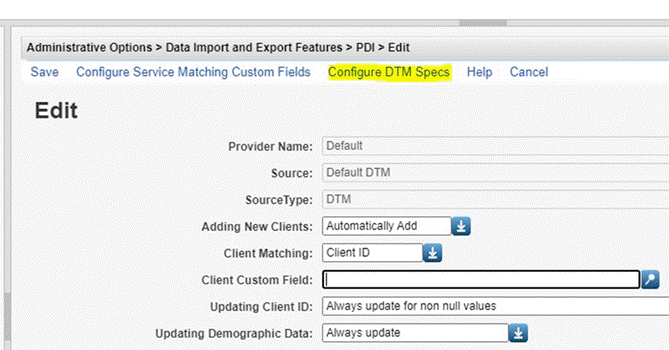427
427
Configuring the import settings is the first step for using Data Translation Module (DTM) imports. The settings are unique to each provider and define the set of rules CAREWare uses for translating the source data, including client matching, field mappings, and other data processing tasks. DTM import settings include:
- Configuration of the import template
- Keywords for matching files to import settings
- Folders for automatic imports
- Default values that can be automatically added to imported files
Provider DTM Import Settings
Each provider can have multiple DTM imports, which is beneficial should the settings need to be tailored to specific data sets (i.e., labs), a specific reporting purpose (i.e., RSR), or a specific data file source (i.e., EPIC). The DTM import settings can be configured to allow multiple import files in a single ZIP file. Additionally, the DTM import can be configured to automatically process records when a new file is added to a folder on the server. The import settings can be further tailored to delete temporary records that have been processed and added to client records. These tools automate much of the DTM import process, and users typically only need to address errors related to client matching or field mapping.
How to Create DTM Import Settings
1. Click Administrative Options.
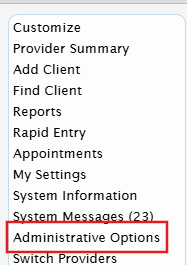
2. Click Data Import and Export Features.
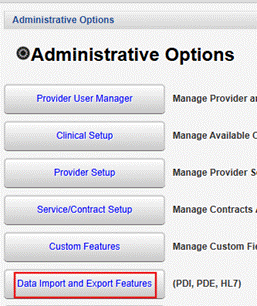
3. Click Provider Data Import.
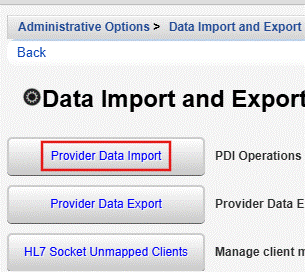
4. Click Import Settings.
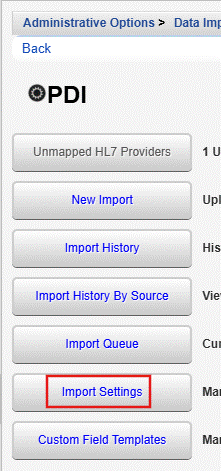
5. Click Add.

6. Select DTM as the Source Type.
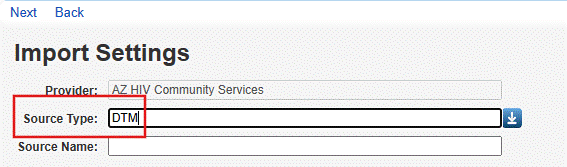
7. Enter the Source Name.

8. Click Next.
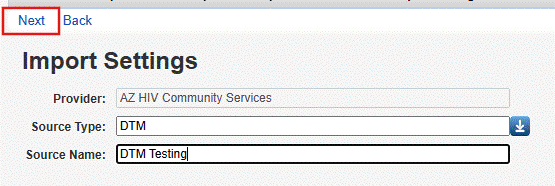
9. Verify the import settings and click Save.

Configure DTM Specs
The DTM includes a Configure DTM Specs option that is unique from other import source types.