 64
64
The Vital Signs tab in client records includes fields for tracking:
- Height (in.)
- Weight (lbs.)
- Pulse (bpm)
- BP Systolic (mm Hg)
- BP Diastolic (mm Hg)
- Temperature (°F)
- BMI (kg/m2) – automatically calculated based on height and weight
Add Vital Signs to a Client Record
1. Click Vital Signs.
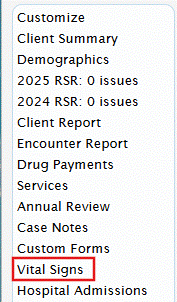
2. Click Add.
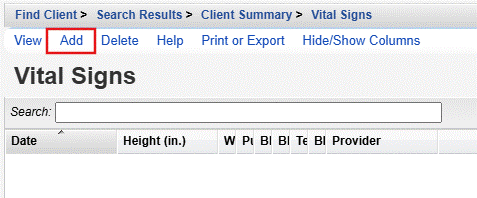
View: View an existing vital signs record.
Add: Add a new vital signs record.
Delete: Delete an existing vital signs record.
Help: Access the Knowledge Base article for vital signs.
Print or Export: Print or export the list of vital signs records.
Hide/Show Columns: Hide or show columns in the list of vital signs records.
3. Complete the fields for vital signs.
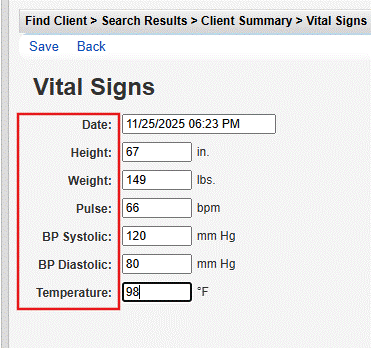
4. Click Save.

1. Click Vital Signs.
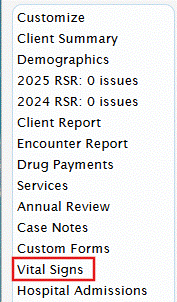
2. Select the record and click View.

3. Click Edit.
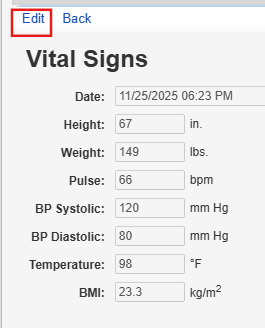
4. Update the record and click Save.
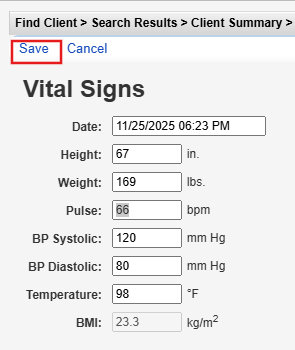
NOTE: If height and/or weight are edited, the BMI is automatically recalculated based on the new values.




