 1036
1036
The RSR Client Report generates the file required to be uploaded to HRSA through the EHB each year that the RSR is due. The report generates an XML file, which excludes PII data of clients and uses the eUCI as the client identifier. The generated report includes all current calculations set by HRSA for the RSR of the reporting year selected when the report is run as long as CAREWare has been upgraded to the latest version recommended by HRSA for the RSR export.
The minimum build required for the RSR is available here to download.
To create an RSR Client Report, follow these instructions:
- Click Reports.
- Click HRSA Reports.
- Click RSR Client Report.
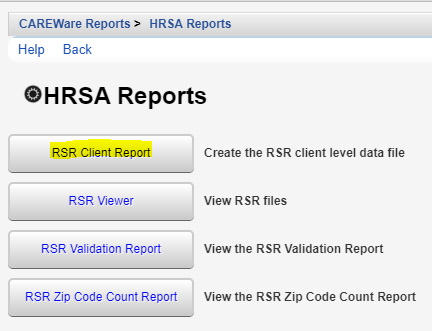
- Click Edit.
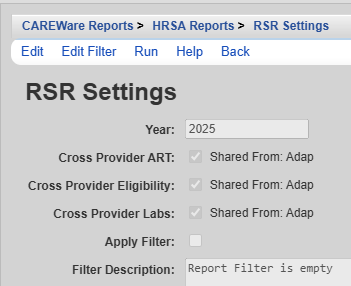
- Select the Year.
- Click Save.
- Click Run.
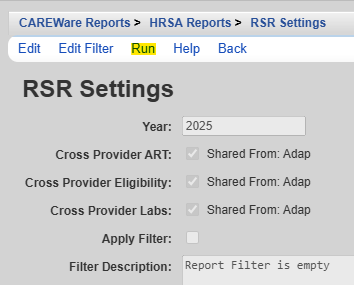
![]()
![]()
This pop-up in the top right corner indicates the report is running.
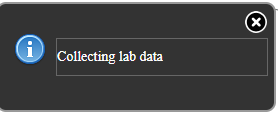
![]()
Once the RSR Client Report is generated, a “Report complete” message will appear.
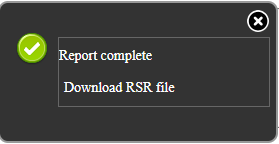
![]()
- Click Download RSR File to save the file.
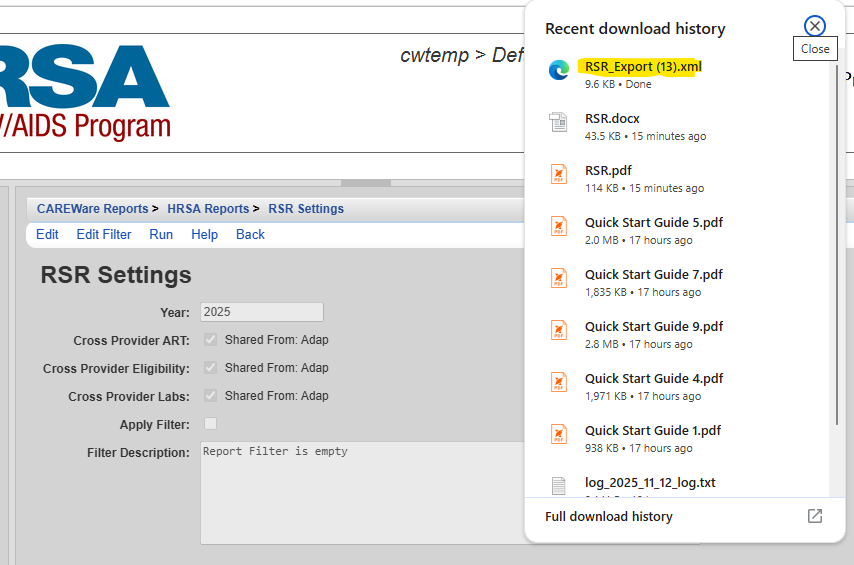
Note: If the RSR Client Report is being run in Central Administration, the provider needs to be selected when saving the settings prior to running the report.
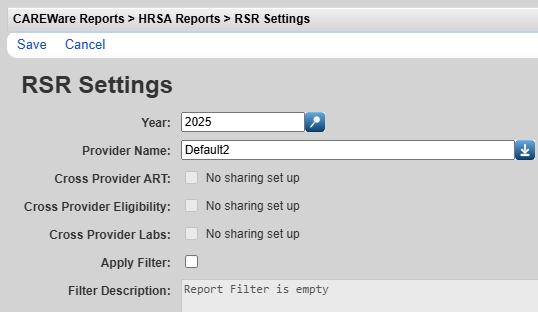
The RSR Client Report has options for filtering the results to review the RSR questions for specific samples of clients. It could be filtered by age, race, clients that received services funding one funding source or the other, or even by a custom field. The report filter using the same filter options as a Demographics report type custom report.
To create an RSR Client Report with filtered results, follow these instructions:
- Click Edit Filter.
![]()
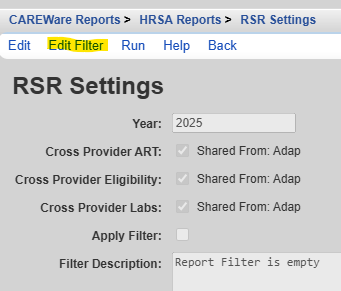
- Click Add.
![]()
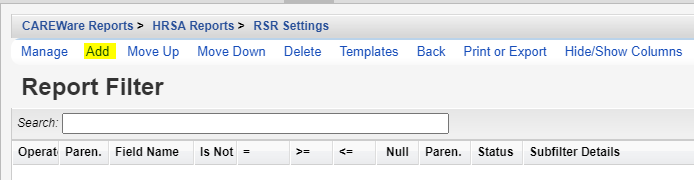
- Select a Field Name.
- Click Use Field.
Note: For instructions on how to create report filters, click here.
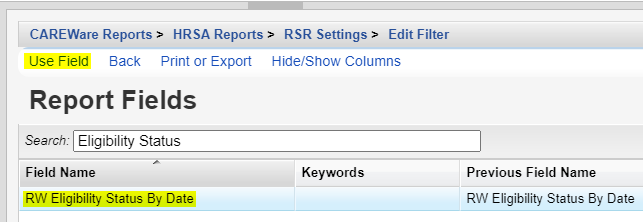
![]()
- Complete the Subfilter values (If Applicable).
For instructions on how to complete Subfilters click here.
- Complete the Filter values (If applicable).
- Click Save.
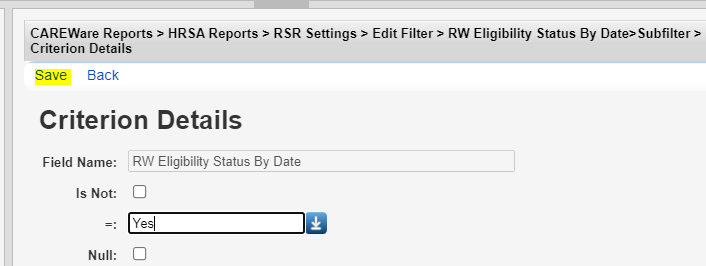
![]()
![]()
- Once all filters are added, click Back.
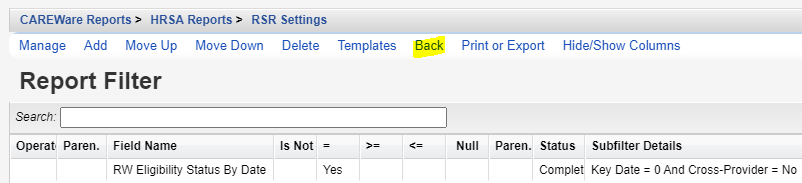
![]()
- Click Edit.
- Check Apply Filter.
- Click Save.
![]()
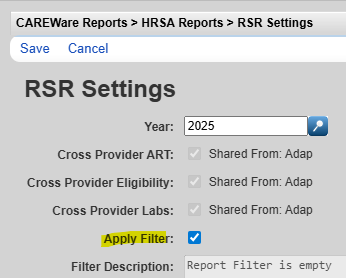
- Click Run.
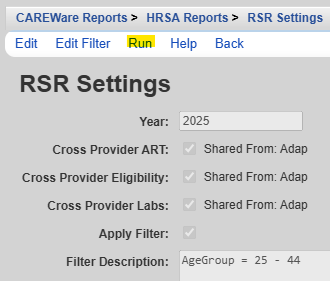
Once the RSR Client Report is generated, a "Report complete" message appears. Click Download RSR file to save the file.
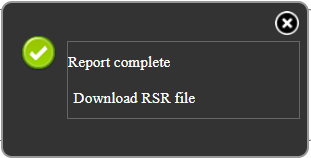
![]()
![]()
Cross-Provider data or shared data is automatically included in the RSR if providers have enabled data sharing. In the RSR Settings, the Cross-Provider checkbox is checked if any provider has data sharing enabled for that type of data and with the provider running the RSR. The provider sharing the data is listed to the right of the setting. Here are instructions for enabling or disabling shared data.
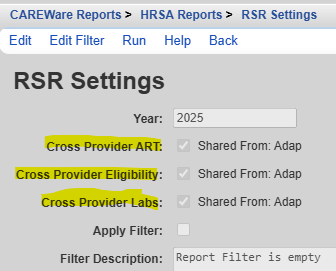
Cross-Provider ART – If checked, shared ART medications from other providers are included for clients that receive OAHS services in the provider running the RSR Client Report.
Cross-Provider Eligibility – If checked, clients eligible for RW funded services in any provider listed are considered eligible in the provider running the RSR Client Report, even if that client lacks an Eligibility History record in that provider.
Cross-Provider Labs – If checked, shared labs from other providers are included for clients that receive OAHS services in the provider running the RSR Client Report.




