 946
946
The RSR Validation Report lists missing RSR data and provides access to the list of clients missing this data. Using this report to resolve missing client data reduces or eliminates possible alerts and warnings when uploading the RSR Client Report to the HRSA Electronic Handbook.
To run the RSR Validation Report follow these instructions:
- Click Reports.
- Click HRSA Reports.
- Click RSR Validation Report.
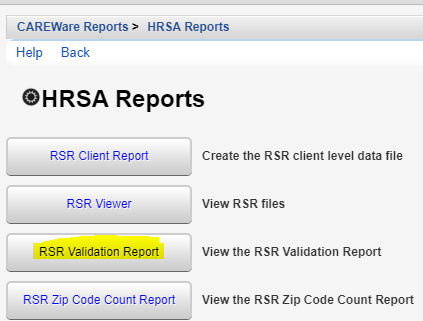
![]()
- Click Edit.
![]()

- Select the Report Year.
- Click Save.
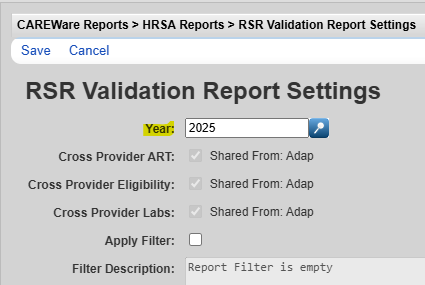
- Click Run.
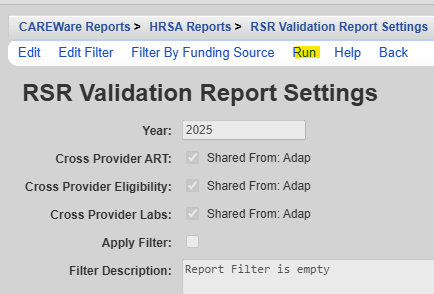
This pop-up in the top right corner indicates the report is running.
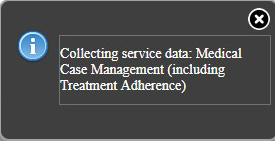
![]()
Once the RSR Client Report is generated, a Report Complete message appears. Click Download RSR file to save the file.
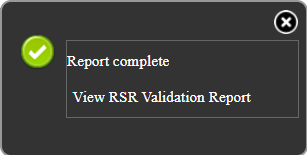
![]()
- Click View RSR Validation Report.
Note: If the RSR Validation Report is run in Central Administration, users need to select which provider the report is run for prior to saving the settings and running the report.
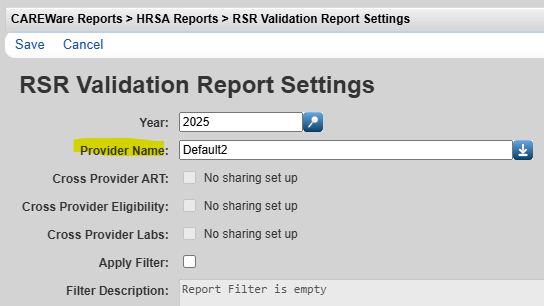
The RSR Validation Report lists each validation check that has at least one client with that issue for that provider.Each issue listed includes a real time client look up list for the clients that have that issue.

Category - Shows the area in the client record pertaining to the issue.
Check # - This is the validation number HRSA assigned for that issue.
Validation Rule - This is an explanation of the issue that needs to be addressed.
Level - This informs the user if data issues are considered alerts, warnings, or errors in the EHB.
- Errors are more severe and likely need to be cleared up to allow the client report to upload to the EHB.
- Alerts and warnings should be cleared up as well, if possible, or explained in a memo in the EHB.
The # Clients column shows the number of clients with an error for each item.
The client list for each error can be viewed by following these instructions:
- Click a Validation Rule to highlight it.
- Click View Client List.
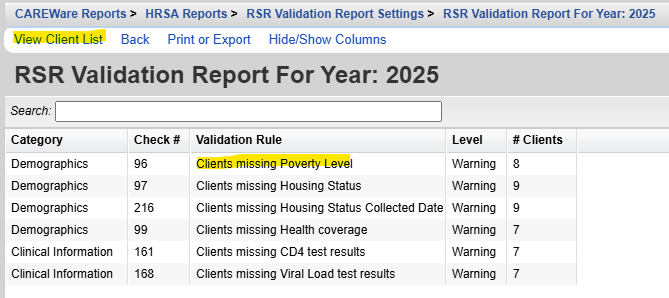
Client records in the list can be reviewed and issues resolved by following these instructions:
- Click a Client to highlight it.
- Click Go To Client.

An X is added under Viewed marking each record that has been reviewed.

Users can filter RSR Validation Report results by following these instructions:
- Click Edit Filter.
![]()
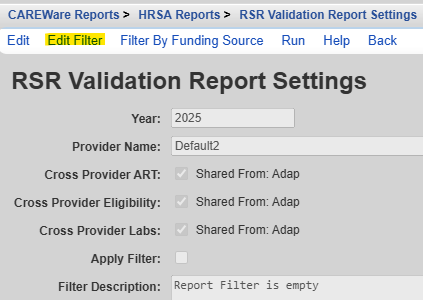
- Click Add.
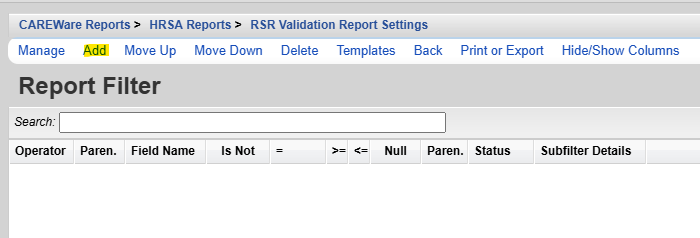
Note: For instructions on how to create report filters click here.
- Select a Field Name.
- Click Use Field.
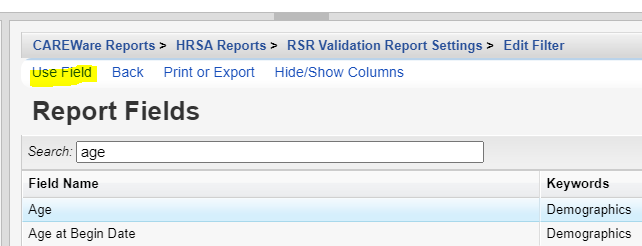
![]()
- Complete the Subfilter values (if applicable).
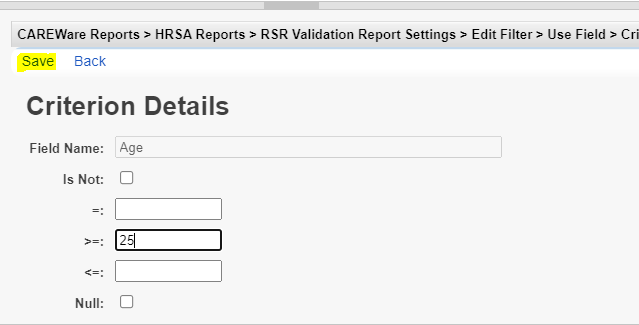
![]()
For instructions on how to complete Subfilters click here.
- Complete the Filter values (If applicable).
- Click Save.
- Click Back.
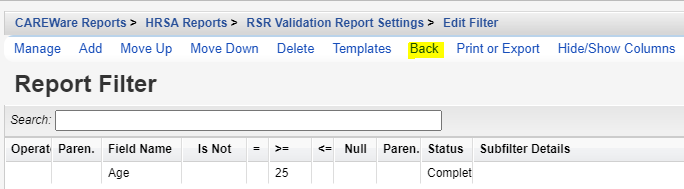
![]()
- Click Edit.
- Check Apply Filter.
- Click Save.
![]()
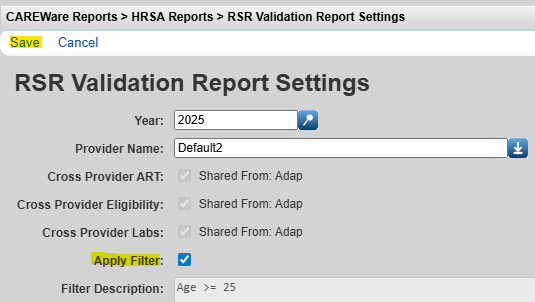
- Click Run.

Once the RSR Validation Report is generated, a Report Complete message appears.
Click View RSR Validation Report to see the filtered results.

![]()
The RSR Validation Report results can also be filtered by funding source by following these instructions:
- Click Filter By Funding Source.
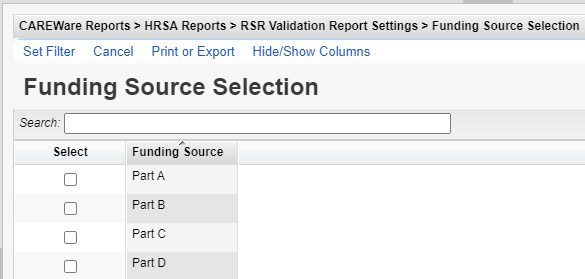
![]()
- Check a Funding Source.
- Click Set Filter.
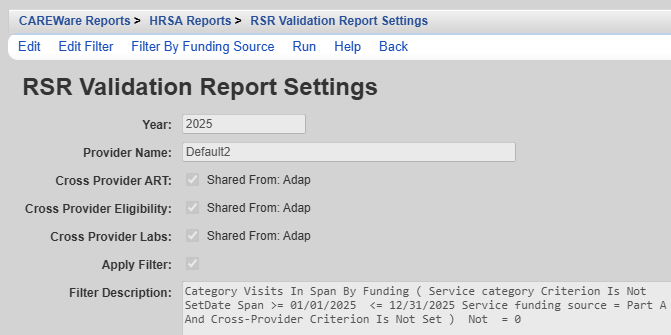
Note: The funding source filter is appended to the Filter Description list with any custom filters selected.
- Click Run.
- Click View RSR Validation Report to see the filtered results.
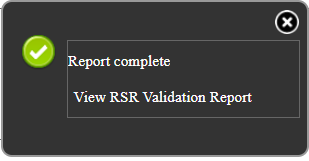
![]()
Filtering the results by funding source can inform users of unmet needs based on services that funding source covers.
Cross-Provider data or shared data is automatically included in the RSR if providers have enabled data sharing. In the RSR Validation Report Settings, the Cross-Provider checkbox is checked if any provider has data sharing enabled for that type of data and the provider running the RSR. The provider sharing the data is listed to the right of the setting. Here are instructions for enabling or disabling shared data.

Cross-Provider ART – If checked shared ART medications from other providers are included for clients that receive OAHS services in the provider running the RSR Client Report.
Cross-Provider Eligibility – If checked clients eligible for RW funded services in any provider listed are considered eligible in the provider running the RSR Client Report, even if that client lacks and Eligibility History record in that provider.
Cross-Provider Labs – If checked shared labs from other providers are included for clients that receive OAHS services in the provider running the RSR Client Report.




