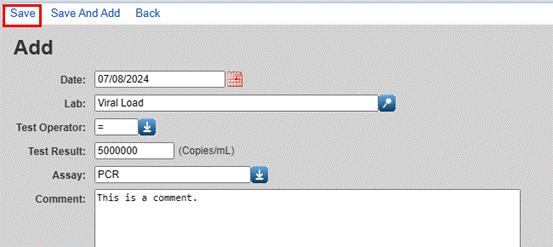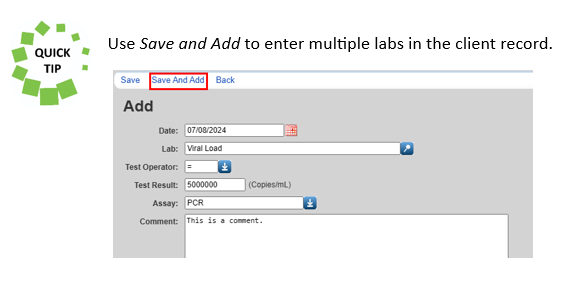537
537
Clinical data management in CAREWare 6 includes labs for the Ryan White Services Report (RSR), Clinical Quality Management, and other Ryan White requirements. Labs may also be used for the Client Summary and Provider Summary in CAREWare.
Standard and Custom Labs in CAREWare
The most common labs are built into CAREWare, including:
- Albumin
- ALT
- AST
- CD4 Count
- CD4 Percent
- Creatinine
- Glucose
- HDL
- Hemoglobin
- LDL
- Platelets
- Total Cholesterol
- Triglyceride
- Viral Load
- WBC
Provider-specific and custom labs are added in Lab Setup under Administrative Options > Clinical Setup.
Labs for the RSR and ADR
CD4 Count and Viral Load lab records are required data for the RSR and ADR.
Labs for the RSR
- CD4 Count Date and Result: Q.49 of the RSR
- Viral Load Date and Result: Q.50 of the RSR
Labs for the ADR
- CD4 Count Date: Q. 32 of the ADR
- CD4 Count Result: Q. 33 of the ADR
- Viral Load Date: Q. 34 of the ADR
- Viral Load Result: Q. 35 of the ADR
How to Add Labs to a Client Record
1. Click on Labs in the left menu of the client record.
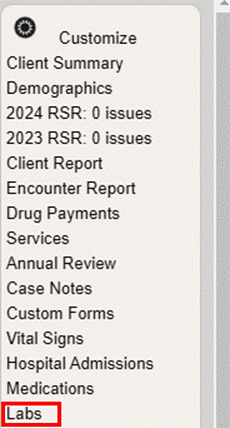
2. Click Add.

![]()
View: View details of existing lab records.
Add: Add a new lab record.
Delete: Delete an existing lab record.
HL7 Source: View the HL7 holding tank record of a lab entry.
Back: Return to the Client Summary.
Help: Access the user guide for labs.
Print or Export: Print or export a list of lab records.
Hide/Show Columns: Select the columns for the list of lab records.
3. Enter the date of the lab.
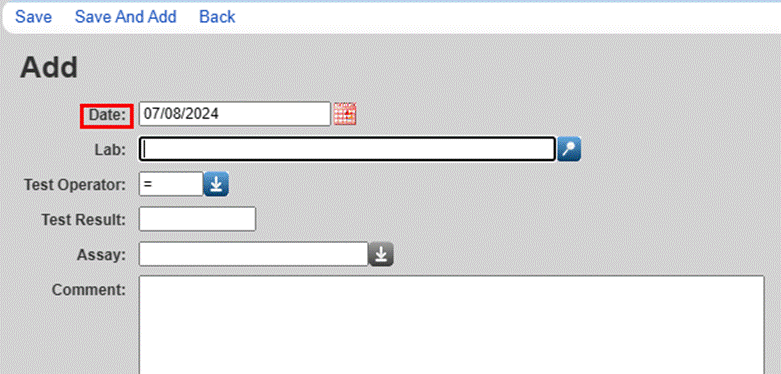
4. Select the lab from the dropdown list. The dropdown list can be shortened by entering the first letters of the lab name.
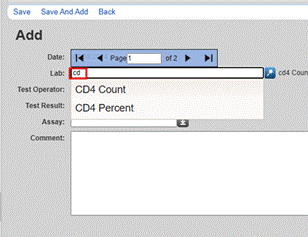
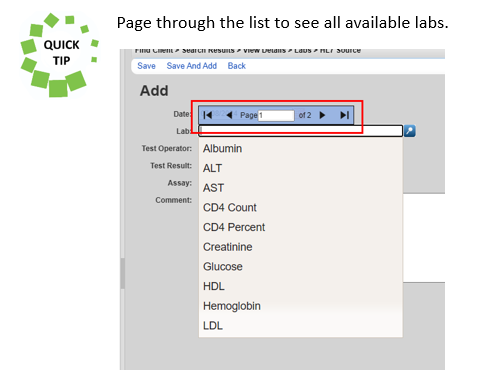
5. Select the Test Operator from the list.

![]()
6. Complete the Test Result. Assay and Comment are optional.
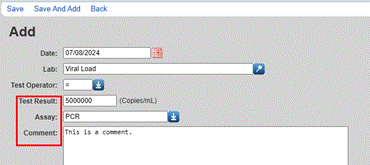
![]()
7. Click Save.