 1743
1743
Eligibility Status includes the history of a client’s eligibility for Ryan White-funded services. Eligibility records determine if the client is included in the RSR.
- Ryan White Eligibility in CAREWare
- Add an Eligibility Record
- Eligibility for Multiple Funding Sources
- Eligibility and RSR Reporting
- Permissions for Eligibility Records
- Granting Eligibility Permissions for Provider Domains
- Granting Eligibility Permissions for User Groups
- Sharing Eligibility Records Across Provider Domains
Ryan White Eligibility in CAREWare
- Log into a Provider.
- Click Find Client.
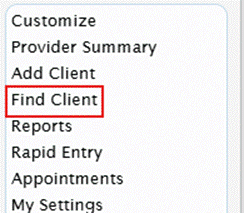
- Type in a client's identifying information.
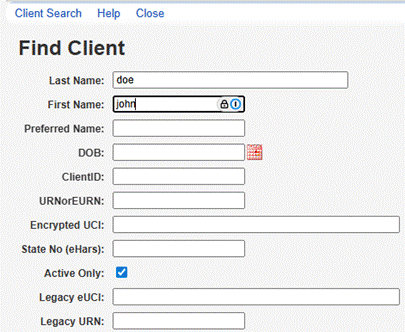
- Click Client Search.
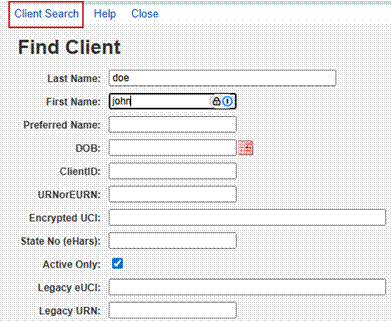
- Click the client’s name.
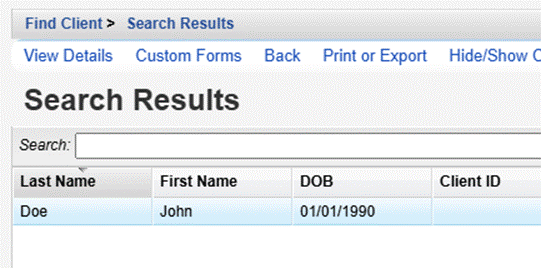
- Click View Details.
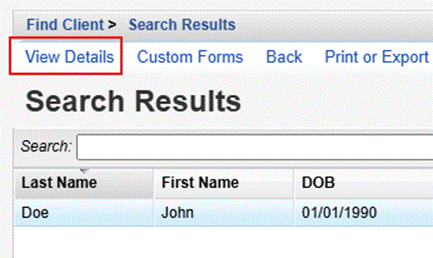
- Click Demographics.
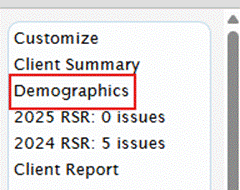
The client’s current eligibility status is shown next to the Eligibility button.
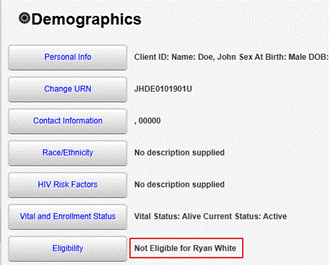
Add an Eligibility Record
- Click Eligibility.
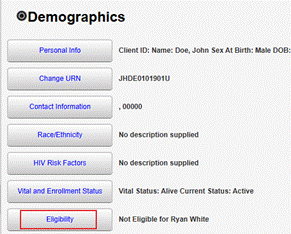
- Click Start.
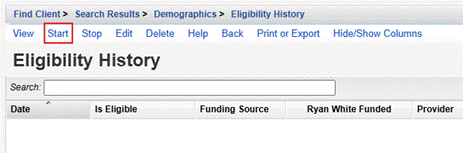
- Complete the field for the Eligibility Date.
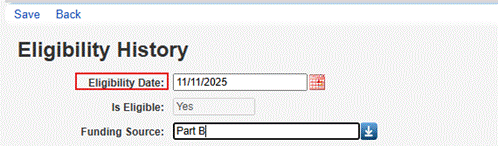
- CAREWare automatically completes the Is Eligible field.
- Select the Funding Source from the dropdown.
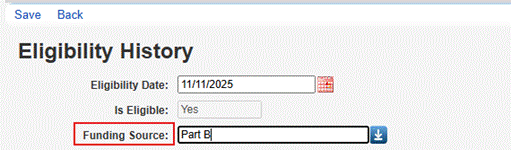
- Click Save.
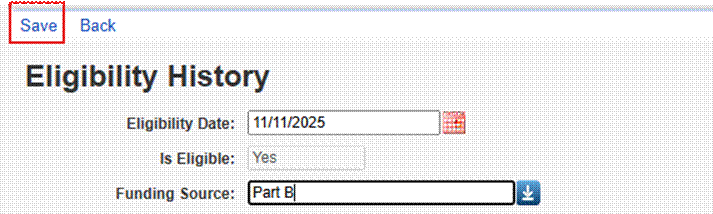
.
Once the Eligibility is updated with Yes for Is Eligible and a RW or RW-Related funding source is selected, the client’s Eligibility Status changes to Ryan White Eligible.
![]()
Eligibility for Multiple Funding Sources
Clients may be eligible for multiple funding sources, and this requires separate eligibility records for each applicable funding source. For instance, a client may be eligible for Part A services on 2/1/2021 and Part C services on 3/1/2021. A separate eligibility record is created for each funding source and date.
Eligibility and RSR Reporting
The date span in which clients are Ryan White eligible determines which services count for RSR reporting. If clients receive services during an eligibility period and for which the provider is funded using Ryan White, Ryan White-related, or EHE funding, the client is reported on the RSR.
Permissions for Eligibility Records
Users need specific permissions in the provider domain of CAREWare to view and/or manage eligibility records. Permissions must also be granted to the provider domain. User permissions can be granted on an individual basis or via user groups.
Granting Eligibility Permissions for Provider Domains
To grant eligibility permissions for a provider domain, follow these instructions:
- Log into the Central Administration.
- Click Administrative Options.
- Click Provider User Manager.
- Click Manage Providers.
- Click the Provider.
- Click Manage.
- Click Manage Permissions.
- Type Eligibility in Search.
- Click a Status/Eligibility permission.
- Click Grant Individual Permission.
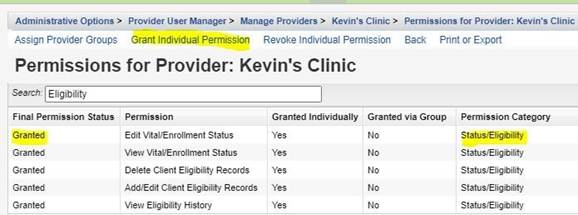
- Repeat until all Status/Eligibility permissions are granted.
Granting Eligibility Permissions for User Groups
To grant eligibility permissions for a user group, follow these instructions:
- Log into the Central Administration.
- Click Administrative Options
- Click Provider User Manager.
- Click Manage User Groups.
- Click Provider User Groups.
- Click a User Group Name.
- Click Manage.
- Click Change Permissions.
- Type Eligibility in Search.
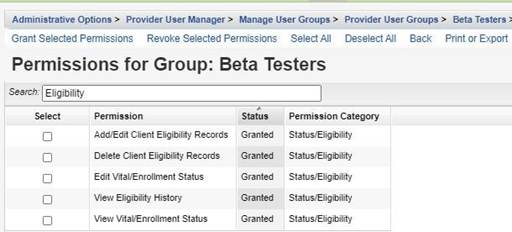
- Click a Status/Eligibility permission.
- Click Grant Individual Permission.
- Repeat until all Status/Eligibility permissions are granted.
Sharing Eligibility Records Across Provider Domains
Data sharing options in CAREWare allow providers to share eligibility records. If eligibility is shared across provider domains, the client is included in the RSR for all applicable providers.




