 70
70
What changes are included in the 2025 RSR Build regarding Imports and exports?
- CAREWare now includes a CAREWare FHIR Interface.
- MDB formatted imports and exports are no longer supported.
- The URN is calculated using sex at birth. This means the first and third letter of a client’s first name, first and third letter of a client’s last name, the DOB, sex at birth, and the letter for the suffix is used for the URN. U is the default suffix for the URN and changed to other letters when two or more clients would have the same URN value.
- The eURN has been removed.
- The eUCI, used for client matching options and HRSA reports, now uses sex at birth.
- There is now a Legacy eUCI to accommodate old reports and for matching clients to the eUCI calculated using the old method.
- The SQL PDI template has been updated and expanded to include more data elements, including provider setup information. The SQL PDI template is the same schema as the MDB template, so users that used MDB may be able to use SQL for generating exports or they can use that similar data structure for importing directly to the CAREWare SQL Server Database Instance.
- The new Data Translation Module (DTM) built into CAREWare has completely replaced the old external DTM application as the MDB formatted files the old DTM produced are no longer supported.
- Sex at Birth is a required data element for matching clients on the URN. (CAREWare sets the value as unknown if it is missing, so even if it is missing CAREWare inserts a value as it is required).
- Export settings can now be saved by users for future use.
As of the 2025 RSR build, CAREWare now includes a CAREWare FHIR Interface
The CAREWare FHIR Interface can access client records from labs and EHR/EMR’s using the FHIR API standard. The main focus of the CAREWare FHIR client is on regularly querying your EHR for RSR-related data, thereby increasing completeness of reporting and reducing double data entry. The CAREWare FHIR client can quickly be implemented for new interface projects because the FHIR API is a standard supported by most EMRs and EHRs. For more information about setting up the CAREWare FHIR Interface, contact Steve Overman at [email protected] or contact the CAREWare Help Desk with any questions.
Current import and export options for CAREWare
As of the 2025 RSR build, CAREWare no longer supports imports and exports using the MDB format, using Microsoft Access. This change was announced a few years ago to give providers time to adjust their methods for creating imports in CAREWare as well as exports out of CAREWare. While the MDB format is being removed, CAREWare has a number of options for importing and exporting data.
As of the 2025 RSR build, CAREWare can import data using the following options:
- CAREWare FHIR Interface
- CAREWare HL7 Interface
- CAREWare CSV Template
- SQL PDI
- CAREWare Database Translation Module (DTM).
As of the 2025 RSR build, CAREWare can export data using the following options:
- CAREWare CSV Template
- CAREWare SQL PDE
- Custom Reports using the CSV format
Changes to CAREWare regarding the removal of the MDB formatted options
For providers that were using the MDB format for imports, many of them were using that format because they were using the old CAREWare Data Translation Module (DTM), which was an external application that converted CSV files into MDB files. The current CAREWare Data Translation Module (DTM), which is built into the CAREWare user interface and no longer has to be installed as a separate application on each user’s PC, can upload the CSV files directly into CAREWare without having to convert them outside of CAREWare first. The current DTM operates in a very similar way as the old DTM, it just skips the process of converting the files to MDB. Users that are familiar with the old DTM for creating MDB files can follow the instructions here to import the same spreadsheets using the new DTM.
Example:
In the old DTM application, if a user wanted to import services, they would create a CSV file that had the client’s URN fields, the service name., and the service date as column headers. They would map each column to the corresponding CAREWare MDB template table and column in the application, save the settings, place that file in a folder to process it, and get a MDB file from the process. That MDB file was then uploaded to CAREWare to complete the import.
In the new DTM, if a user wants to import services, they would create a CSV file that has the client’s URN fields, the service name, the service date as column headers. They would map each column to the corresponding CAREWare CSV template table and column in the CAREWare application as a setting, and then upload that CSV file using the New Import function.
While the steps to complete this process are going to be new and different for users that used the old external DTM application, once setup, the new DTM has fewer steps and results in a permanently saved setting. That setting is retained allowing users to simply upload files in the future, rather than having to continue to manage an external application.
The SQL PDI and SQL PDE options for replacing the MDB format
For providers that are creating MDB files using other methods, queries in Microsoft Access, exported MDB files from other systems like SAS, other SQL databases, or any other application, if they can connect those systems to the CAREWare SQL Server Database Instance over a network, they can import directly to the CAREWare cw_pdi database, which uses the same schema as the MDB template. As of the 2025 RSR build, that SQL PDI template has been updated and expanded with new tables and columns ensuring the primary functions and data logic from the MDB template function the same in the SQL PDI cw_pdi database. Users that are familiar with transferring data between databases can use the cw_pdi as a holding tank, which CAREWare monitors for imports and exports. The SQL PDI template, cw_pdi database, still uses the primary key foreign key record matching process of the MDB template. That means that a client record is stored in the exp_client table and that record is referenced by a foreign key, an fk …cln_fk, referenced in the client level data table, ex. srv_cln_fk in the exp_service table.The SQL PDI template also includes CAREWare setup information like contracts and custom fields which is important for synchronizing data between two systems.
The CAREWare CSV option for importing instead of the MDB format
As of the 2025 RSR build, the two options that are most similar to and easiest to transition to the MDB format would be the DTM or the SQL PDI formats, however if users were importing data into CAREWare using reports or converting CSV/Excel files using the old DTM, they can also use the CAREWare CSV template to complete the same imports by adding just a bit more information than was included in the previous format. The CAREWare CSV template includes a primary key for each record, which could just be 1, 2, 3, 4, etc. and the template does require using all of the columns included in it to complete the import without issue. All of those columns do not have to be populated with data, only required columns need to be populated with data, however all of the columns should be included as column headers to prevent issues when importing. Click here to view a copy of the CAREWare CSV Template that will be included in the upcoming 2025 RSR build to see what is included.
Here are a few differences to note between the MDB template and the CSV template:
- The MDB client level data tables have a relationship with the exp_client table in that each client record and their matching values are only included in the exp_client table. The CSV client level data tables have no relationship to the exp_client table as each client record and their matching values have all of the information that is needed to create or match a client in the client level data table. Ex. When importing services using the CSV format only the exp_service table is required because the clients URN fields; first name, last name, DOB, and sex at birth, as well as the optional matching column for client ID or a custom field are included in the exp_service table. In the MDB template the URN fields and optional matching options were only included in the exp_client table, so all of the tables had to be imported together.
- The MDB client matching options included matching on Client ID or a custom field and those columns were included in the exp_client table. In the CSV template each table has a column called Match_id. Any client matching option, eUCI, Client ID, custom field, etc. can be used and that value exported to or imported with that value in the match ID column. That means that the CAREWare CSV record can use only the match_id column for importing the client without any PII data for matching records and the exp_client table can be excluded.
- The MDB template had columns referencing a definition code for the names of data elements like insurance types, service names, labs, etc. In the MDB template a code was not required as those were text fields and the explicit name could be imported in lieu of any code. In the CSV template CAREWare still allows importing using the name or any value that represents the name instead of any codes in CAREWare, however instead of the srv_subservice column like the MDB template for the subservice definition code, the CAREWare CSV exp_service table has a column called srv_cs_1_def_code. That column does reference the idea that there is a definition code, however it is a text column, where users can enter any text value up to 2000 characters. That means that if EPIC for instance has a really long name for a service that is different from a much shorter name for the same service in CAREWare, the EPIC name can be used for the import and matched to the CAREWare name for the same service. There is no need to use CAREWare codes. Another feature of that column name srv_cs_1_def_code, is the 1 in that column name. That is because adding the same column name again, but with a 2 allows users to import multiple services for the same client on the same day.
- Something to note about the MDB template and the CSV template regarding metadata is that both templates use relationships between the tables for the Metadata MTD tables. That means that if services are exported with metadata, multiple tables are exported to include the setup information for contracts. All of those related tables are required in order to import those contracts to another CAREWare instance when importing that service. In this case, the metadata tables the MTD tables use the primary key and foreign key matching system that was used for the old MDB template.
- When importing and exporting custom field data, CAREWare still appends a new column for the custom field data element to the table where that custom field is activated in CAREWare in the CAREWare CSV template in the same way it did in the MDB template. Example: If a custom service field needs to be imported into CAREWare called case manager, a new column needs to be added to the exp_service table called cst_case_manager. That is the same format for custom fields that was used in the MDB template.
Changes to import settings
When importing in the new build for the 2025 RSR, there are some changes to client matching settings in Import Settings.
The new build includes the following client matching options:
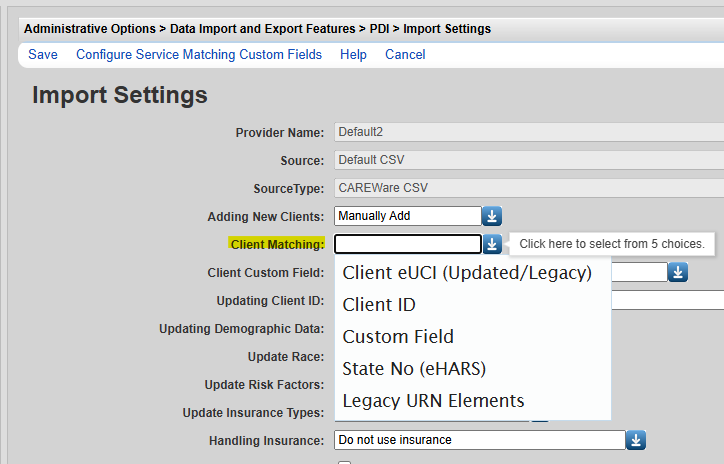
- Client eUCI (Updated/Legacy) - Updated refers to the new calculation for eUCI for HRSA reports, which uses sex at birth. Legacy refers to the old method for calculating the eUCI for HRSA reports from 2024 or earlier.
- Client ID - This is unchanged.
- Custom Field - This is unchanged.
- State No (eHARS) - This is unchanged.
- Legacy URN Elements - This refers to matching clients based on the old method for calculating the URN.
Due to the changes to calculating the eUCI for the 2025 RSR, CAREWare has an eUCI (the new calculation for the 2025 RSR), and a Legacy eUCI (The old calculation for the 2024 RSR or earlier). Users can select a single setting (Client eUCI (Updated/Legacy) for matching clients to use both the new and the old eUCI.CAREWare determines which eUCI to use by either matching the exact value from the new eUCI or the old eUCI to value in the match ID column or by using the URN fields from that imported file appropriate for calculating that version of the eUCI.
The 2025 RSR uses the URN fields; first name, last name, DOB, and sex at birth to calculate the eUCI.
The 2024 or earlier RSR used the URN fields first name, last name, DOB, and gender to calculate the eUCI.
As the HRSA EHB needs the correct eUCI for the correct report year, CAREWare retains the ability to generate the Legacy eUCI using the old method for calculating it as well as the current method required for the 2025 RSR.
What that means in the client matching process is that CAREWare is expecting the client’s first name, last name, DOB, and sex at birth in order to create the eUCI, however if sex at birth is missing, CAREWare can still import the record. The URN fields can be matched to the client as the code 4 is inserted for sex at birth resulting in only a slight difference in the existing record that should have sex at birth populated if it is known. In the import process, the user can manually match the client to the existing record using the client match scoring system which displays the existing client as a potential match.
As for the old calculation, CAREWare still retains all of the functionality to create the URN and Legacy eUCI as that is required for matching clients for RSR reports of prior years. It is also required for matching clients in data systems that have yet to be updated to the new eUCI calculation, if eUCI was the matching value between systems.
In this client matching process, sex at birth and gender are required values, however are not required to complete the import as CAREWare assumes an unknown value and inserts to code to allow the import process to complete. For the MDB format, it was required when importing files. In the old MDB template, DOB and gender were required for importing, unless that requirement was removed from the import file as well as the template in the CAREWare Business Tier. CAREWare also had requirements for all URN fields to be complete for certain client matching settings. In the 2025 RSR build those requirements are removed. CAREWare assumes the values are unknown and processes the client accordingly.
Example:
This client was imported with the following URN fields:
First Name: Last
Last Name: Testing
DOB: 02/02/2020
Sex at Birth: Unknown
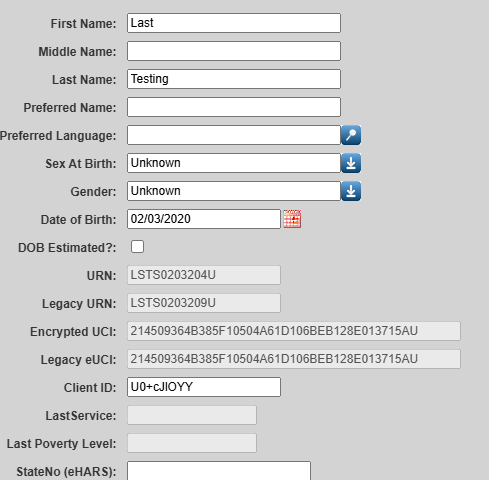
A service record is imported for a client and the exp_service table has the client’s name and DOB, however sex at birth is left blank. CAREWare generates a URN with the sex at birth value as a 4 and creates an eUCI encrypting that value. So you can see the client has a URN of LSTS0103204U. A 4 was inserted where the missing sex at birth would be. The Legacy URN reflects what the URN would have been in the old system, where the client’s gender is missing a 9 was inserted for that missing value.
In the case, the eUCI and the Legacy eUCI are the same as both are missing that URN field value.
For the purpose of client matching, no weight is placed on sex at birth using the default client matching settings, so if users are matching clients using the eUCI options, CAREWare still considers this client to be a 100% match to an existing client record even if the client’s sex at birth is populated in the client record.
If only the eUCI is used for client matching, meaning that none of the URN fields are included in the exp_service table and the eUCI is placed in the match_id column, this client would not match the existing client record if the existing client record had the sex at birth populated.
EUCI with sex at birth blank:
214509364B385F10504A61D106BEB128E013715AU
EUCI with sex at birth set as male:
D0DA2F94C8FBB025D07EED9D3A315F92C7AF705BU
Remember the match_id columns are looking for an exact match. Matching on the eUCI for the client matching options in Import Settings allows users to match on the populated URN fields or on the exact eUCI value in the match_id columns.
Export settings can now be saved for future use
In the 2025 RSR build, users have the option to save their Provider Data Export settings in Central Administration or the provider. This allows users to set up specific export configurations for reports, coordinating with the state, or creating a RSR export to SQL or as CSV files for reviewing outside of CAREWare.Users can also save settings for custom fields, custom subforms, or to export records entered in form designer records. By saving the settings and labeling them for a specific purpose, users can pull up that save configuration each time they need it.
Example: A user needs to review quarterly as well as annual RSR data using the Provider Data Export. They would select a date span for each quarter, check off each table that includes RSR data, and save one setting for each quarter. Then they would create another configuration for the entire year. At this point they would have 5 settings with RSR specific data. They can open those settings and run them, without having to edit the date span each time, using that throughout the year. On the following year, they would only have to change the year in the date span to update it.




